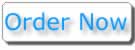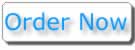
FmPro
Script Diff Demo Available for download...
Bookmark
This Page

FmPro Script Diff compares, edits, searches and stores
FileMaker ScriptMaker scripts - outside the FileMaker database. Changed
scripts are compared on a line-by-line basis and displayed with color
coded tags to the left of each modified line. Interline changes
are also highlighted to indicate Changed, Added or Deleted text. Each
script’s XML source can be manually edited or updated via the Search
& Replace feature, and pasted back into FileMaker. Transferring
scripts between FileMaker and FmPro Script Diff is done by copying &
pasting the scripts via the clipboard. No DDR Export is required.
Even large numbers of scripts are transferred to/from FileMaker within
seconds.

 Regulatory
Compliance and Certifications - A common requirement for regulatory
compliance and industry certifications (including: Sarbanes-Oxley [aka:
Sox, Sarbox], FDA 21 CFR Part 11, ISO 9000) is to maintain a verifiable
audit trail for modifications made to IT systems. The unique line-by-line
script comparision feature implemented by FmPro Script Diff
enables companies to quickly document ScriptMaker changes between any
two versions of a FileMaker database solution. Pressing the TAB key
within the Diff screen enables an auditor to instantly advance thru
each of the changed scrpt lines, potentially saving hours of work looking
for these changes manually.
Regulatory
Compliance and Certifications - A common requirement for regulatory
compliance and industry certifications (including: Sarbanes-Oxley [aka:
Sox, Sarbox], FDA 21 CFR Part 11, ISO 9000) is to maintain a verifiable
audit trail for modifications made to IT systems. The unique line-by-line
script comparision feature implemented by FmPro Script Diff
enables companies to quickly document ScriptMaker changes between any
two versions of a FileMaker database solution. Pressing the TAB key
within the Diff screen enables an auditor to instantly advance thru
each of the changed scrpt lines, potentially saving hours of work looking
for these changes manually.
 Colorized
Line by Line Diff Results - Identically named but differing scripts
are analyzed on a line-by-line basis. Changes are highlighted in color
to make it easy to see whether individual lines have been Added, Deleted
or Changed. Changed text within each line is also highlighted.
Colorized
Line by Line Diff Results - Identically named but differing scripts
are analyzed on a line-by-line basis. Changes are highlighted in color
to make it easy to see whether individual lines have been Added, Deleted
or Changed. Changed text within each line is also highlighted.
 High
Performance Diff Feature - A checksum is calculated for the text of
each script as it is transferred from the clipboard into FmPro Script
Diff. The Diff process first compares the checksums between scripts
having the same name. If the checksums match, the scripts are considered
to be identical, thus a line-by-line comparison is not required. This
technique improves the performance of the Diff process because typically
only a few scripts within an entire database will be modified between
revisions. The line-by-line comparison functionality processes the output
results from the UNIX diff utility, which only requires about 200mSec
to complete for a typical script.
High
Performance Diff Feature - A checksum is calculated for the text of
each script as it is transferred from the clipboard into FmPro Script
Diff. The Diff process first compares the checksums between scripts
having the same name. If the checksums match, the scripts are considered
to be identical, thus a line-by-line comparison is not required. This
technique improves the performance of the Diff process because typically
only a few scripts within an entire database will be modified between
revisions. The line-by-line comparison functionality processes the output
results from the UNIX diff utility, which only requires about 200mSec
to complete for a typical script.
 Easily
Find Changed Scripts - Quickly display only the modified scripts within
a large group of scripts by using the Diff screen menu item Changed
Scripts. If you have dozens or even hundreds of scripts, it can
be a significant time saver to filter the Diff results to display only
the Changed, New, Deleted or Unchanged scripts.
Easily
Find Changed Scripts - Quickly display only the modified scripts within
a large group of scripts by using the Diff screen menu item Changed
Scripts. If you have dozens or even hundreds of scripts, it can
be a significant time saver to filter the Diff results to display only
the Changed, New, Deleted or Unchanged scripts.
 Search
& Replace Text Within Scripts - How long would it take to manually
find and replace a piece of text like a customer name or product name
within dozens or even hundreds of scripts? FmPro Script Diff can perform
these types of search
and replace tasks within a few seconds. Search & Replace can
be performed on variable names, Tablename::Fieldnames, Table Occurrences
and text strings throughout an entire group of scripts. Updated scripts
can then be pasted directly into FileMaker. All script attributes including
Script Name, Script ID and Include in Menu status are retained when
transferring scripts via the clipboard.
Search
& Replace Text Within Scripts - How long would it take to manually
find and replace a piece of text like a customer name or product name
within dozens or even hundreds of scripts? FmPro Script Diff can perform
these types of search
and replace tasks within a few seconds. Search & Replace can
be performed on variable names, Tablename::Fieldnames, Table Occurrences
and text strings throughout an entire group of scripts. Updated scripts
can then be pasted directly into FileMaker. All script attributes including
Script Name, Script ID and Include in Menu status are retained when
transferring scripts via the clipboard.
 TAB
to Highlighted Text - When a script is clicked in search mode, the search
text is highlighted in yellow in the Script Text display field. Pressing
the TAB key automatically advances to the next occurrence of the found
text within the field. This timesaving feature is also used for the
Script Errors display, which shows script errors highlighted in red.
For Diff results, the field automatically scrolls and highlights the
first changed line of text, and pressing the TAB key advances to the
next changed line.
TAB
to Highlighted Text - When a script is clicked in search mode, the search
text is highlighted in yellow in the Script Text display field. Pressing
the TAB key automatically advances to the next occurrence of the found
text within the field. This timesaving feature is also used for the
Script Errors display, which shows script errors highlighted in red.
For Diff results, the field automatically scrolls and highlights the
first changed line of text, and pressing the TAB key advances to the
next changed line.
 Quickly
Browse Scripts - Each script is displayed in a format which is similar
to the FileMaker script printout format. Script step names and comments
are displayed in bold, options are plaintext, and Tablename::Fieldnames
are underlined. Disabled instructions are displayed in italic text.
Complex script steps with many options are displayed in a multi-line
format, without requiring the opening of modal dialog boxes within ScriptMaker.
Import and Export field lists are especially easy to read as a list
of fields with Match/Import/Export parameters.
Quickly
Browse Scripts - Each script is displayed in a format which is similar
to the FileMaker script printout format. Script step names and comments
are displayed in bold, options are plaintext, and Tablename::Fieldnames
are underlined. Disabled instructions are displayed in italic text.
Complex script steps with many options are displayed in a multi-line
format, without requiring the opening of modal dialog boxes within ScriptMaker.
Import and Export field lists are especially easy to read as a list
of fields with Match/Import/Export parameters.
 Share
Scripts Among Developers - The XML source for any group of selected
scripts can be exported and transferred between developers working on
a project. This file can be archived for historical purposes or imported
by other developers into their own copy of FmPro Script Diff.
Share
Scripts Among Developers - The XML source for any group of selected
scripts can be exported and transferred between developers working on
a project. This file can be archived for historical purposes or imported
by other developers into their own copy of FmPro Script Diff.
 Script
Error Check Feature - As each script is copied from the clipboard it
is converted from XML into human-readable text and checked for errors.
This error checking feature is a straightforward check to verify the
existence of tablenames, fieldnames, find requests and export file parameters.
Depending upon the programming techniques being used, every missing
item which is flagged as an error may not actually require changes to
the script. The errors found within the scripts should be considered
to be items to review in order to verify script completeness. This review
process can be done rather quickly by Tabbing thru each of the errors
to review the code. Very little manual scrolling is required to perform
this type of code review.
Script
Error Check Feature - As each script is copied from the clipboard it
is converted from XML into human-readable text and checked for errors.
This error checking feature is a straightforward check to verify the
existence of tablenames, fieldnames, find requests and export file parameters.
Depending upon the programming techniques being used, every missing
item which is flagged as an error may not actually require changes to
the script. The errors found within the scripts should be considered
to be items to review in order to verify script completeness. This review
process can be done rather quickly by Tabbing thru each of the errors
to review the code. Very little manual scrolling is required to perform
this type of code review.
 Edit
XML Definition for Scripts - The Script XML field allows developers
to browse and modify the XML definition for any ScriptMaker script.
Changes are automatically saved to the embedded database when clicking
outside the Script XML field. The XML is re-parsed into human-readable
text and checked for errors. Every parameter of a script (including
Script ID, Script Name etc) or individual script step can be modified
by editing the script XML definition. Scripts can also be generated
by external tools and pasted into the Script XML field, for pasting
back into FileMaker.
Edit
XML Definition for Scripts - The Script XML field allows developers
to browse and modify the XML definition for any ScriptMaker script.
Changes are automatically saved to the embedded database when clicking
outside the Script XML field. The XML is re-parsed into human-readable
text and checked for errors. Every parameter of a script (including
Script ID, Script Name etc) or individual script step can be modified
by editing the script XML definition. Scripts can also be generated
by external tools and pasted into the Script XML field, for pasting
back into FileMaker.
 Script
Grouping Feature - ScriptMaker scripts can be pasted into three different
screens within FmPro Diff. These three screens (Database1, Database2,
Script Repository) enable developers to make comparisons between scripts,
have scratchpad work areas and a centralized storage area for commonly
used scripts. Diff comparisons are done by pasting groups of scripts
into the Database1 and Database2 screens. All scripts located within
these two groups are compared to each other and the results are displayed
on the Diff screen. The Database1 and Database2 screens can also be
used as scratchpad work areas, in order to limit the affect of Search
& Replace tasks. Search & Replace tasks only affect the scripts
located within the screen where they are performed.
Script
Grouping Feature - ScriptMaker scripts can be pasted into three different
screens within FmPro Diff. These three screens (Database1, Database2,
Script Repository) enable developers to make comparisons between scripts,
have scratchpad work areas and a centralized storage area for commonly
used scripts. Diff comparisons are done by pasting groups of scripts
into the Database1 and Database2 screens. All scripts located within
these two groups are compared to each other and the results are displayed
on the Diff screen. The Database1 and Database2 screens can also be
used as scratchpad work areas, in order to limit the affect of Search
& Replace tasks. Search & Replace tasks only affect the scripts
located within the screen where they are performed.
 Script
Repository Feature - The Script Repository screen can be considered
a longer term storage location where commonly used scripts may be stored
in one convenient location. Scripts can be copied between each screen
by using the same copy and paste mechanism used to transfer scripts
between FmPro Script Diff and FileMaker.
Script
Repository Feature - The Script Repository screen can be considered
a longer term storage location where commonly used scripts may be stored
in one convenient location. Scripts can be copied between each screen
by using the same copy and paste mechanism used to transfer scripts
between FmPro Script Diff and FileMaker.
 Persistent
and Robust Storage - FmPro Script Diff utilizes a high performance SQLite3
embedded database for storage of all imported scripts and preferences
within the application. This database is capable of storing up to 2TB
of data. All changes to the stored scripts are immediately written into
this embedded database file. Diff results are also stored in order to
provide persistent storage of these results, and to allow filtering
of the Diff results list. SQLite database maintenance on the embedded
database is automatically performed each time FmPro Script Diff is closed.
Persistent
and Robust Storage - FmPro Script Diff utilizes a high performance SQLite3
embedded database for storage of all imported scripts and preferences
within the application. This database is capable of storing up to 2TB
of data. All changes to the stored scripts are immediately written into
this embedded database file. Diff results are also stored in order to
provide persistent storage of these results, and to allow filtering
of the Diff results list. SQLite database maintenance on the embedded
database is automatically performed each time FmPro Script Diff is closed.
 Easily
Print Diff Results and Scripts - Colorized Diff results, Script Text
and Script Error text can be printed in color or saved as a PDF file
on both platforms.
Easily
Print Diff Results and Scripts - Colorized Diff results, Script Text
and Script Error text can be printed in color or saved as a PDF file
on both platforms.
 Copy
Whole Scripts or Script Steps to Clipboard - The normal mode for copying
scripts onto the clipboard copies the entire script definition with
all included script steps. Holding down the Shift key when copying scripts
onto the clipboard copies only the individual script steps. This method
enables the pasting of script steps into an existing ScriptMaker script.
All of the individual script steps for the first script selected in
FmPro Script Diff are pasted at once onto the clipboard.
Copy
Whole Scripts or Script Steps to Clipboard - The normal mode for copying
scripts onto the clipboard copies the entire script definition with
all included script steps. Holding down the Shift key when copying scripts
onto the clipboard copies only the individual script steps. This method
enables the pasting of script steps into an existing ScriptMaker script.
All of the individual script steps for the first script selected in
FmPro Script Diff are pasted at once onto the clipboard.
 Paste
Whole Scripts or Script Steps into FmPro Script Diff - FmPro Script
Diff recognizes the difference between whole scripts or individual script
steps located on the clipboard. If individual script steps are found
on the clipboard, these script steps get put into a new script named
"Untitled ??" within FmPro Script Diff, where the ?? is replaced
with an incrementing integer.
Paste
Whole Scripts or Script Steps into FmPro Script Diff - FmPro Script
Diff recognizes the difference between whole scripts or individual script
steps located on the clipboard. If individual script steps are found
on the clipboard, these script steps get put into a new script named
"Untitled ??" within FmPro Script Diff, where the ?? is replaced
with an incrementing integer.
 Available
for Mac OS X and Windows - FmPro Script Diff is licensed for an economical
price per developer and both Mac OS X and Windows versions are provided
for each license.
Available
for Mac OS X and Windows - FmPro Script Diff is licensed for an economical
price per developer and both Mac OS X and Windows versions are provided
for each license.